Introduction
This sample
demonstrates how to integrate web application running on-premises or in the
cloud with two ways WCF Service, via Windows Azure BizTalk Services.
Architecture
The following diagram shows the architecture of the
solution.
Prerequisites
- Visual Studio 2012 Express for Windows 8
- Windows Azure Biztalk Services SDK for Windows 8
- and a Windows Azure account (get the Free Trial)
Step by Step
Create WCF Service and Host it on cloud.
Create a Windows Azure Cloud Service Project.
Add WCFServiceWebRole
Change The Iservice class to IVendorInventoryService
Change the code for VendorInventoryService
Create the Package to deploy on Cloud
Deploy package on Cloud.
Log on to cloud portal.
Click on New Cloud Service.
Enter the name of Service
Select the package and configuration from local
Click the “Deploy even if one or more roles contain a single
instance”.
You can check in IE that service in hosted properly.
Test the WCF service
using SOAP UI.
Create The Biztalk Services.
Create the Biztalk Service project.
Create Input Schema for receive request from web / HTML
Application.
Add another XML Schema Inventory Response
Create XML Structure for InventoryResponse.
Generate Schema for Service using add Schemas from service
Wizard.
Enter the end point of service .
Click on Get and Import , to include schema into solution.
Create Map for convert Inventory Request to Inventory
Service Request.
Create Map for Inventory Service Response to InventoryResponse
Configure XML RequestReplyBridge.
Configure Message Type of Request and Response of Bridge.
Configure Map for Request Message.
Configure Map for Response Message
Set the runtime address of Two Way External Service
Set the filter condition of link
Set action
Set the Biztalk Service URL of MessageFlowIternary.
Deploy the solution.
You can check the application deployed properly by checking
on portal resources.
Test The Solution.
Send Message to Bridge using Biztalk Services Explorer.
Load the Sample Instance and Send the request.
Possible Error
The message with Action '' cannot be processed at the
receiver, due to a ContractFilter mismatch at the EndpointDispatcher. This may
be because of either a contract mismatch (mismatched Actions between sender and
receiver) or a binding/security mismatch between the sender and the
receiver. Check that sender and receiver
have the same contract and the same binding (including security requirements,
e.g. Message, Transport, None).
Solution: if you have not add proper Action in Soap action
then this Error will come, you can check the action from wsdl of service




















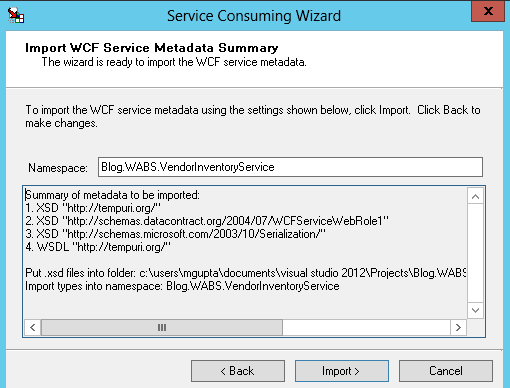








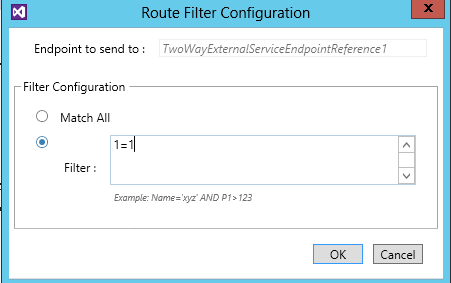






No comments:
Post a Comment